How to backup Blogger template
Why do I need to backup my blog template? you may ask. Because sometimes unexpected things happen, i.e. you accidentally mess up your layout. If you have the backup layout stored in your PC, then reverting to the original is easy. Less headache for you.
You want to backup your template every time you want to tinker with the code. Better yet always keep a latest version of your template stored in your PC.
Now that you understand the importance of having a template backup, let’s start doing it:
Backing up a template
- Log in to your Blogger account (if you haven’t logged in already).
- Go to Dashboard > Layout > Edit HTML. Your screen will look like this:
- Click the Expand Widget Templates checkbox.
- Position your cursor inside the code window and right click and choose Select All.
- Copy the code and paste it in Notepad or other text editor. For the sake of this tutorial, let’s name the file MyTemplateBackup.txt.
- Keep the file in a safe place.
- That’s it, you’ve backed up your blog template!
Restoring a template
Now whenever you want to restore your template, simply- Repeat step 1 to 3 above.
- Open MyTemplateBackup.txt., Select All and copy.
- Position cursor inside your template code window, right click and Select All.
- Click Paste. The template code will be replaced by the code from MyTemplateBackup.txt.
- … and your template is restored.
Labels: Blogger Templates
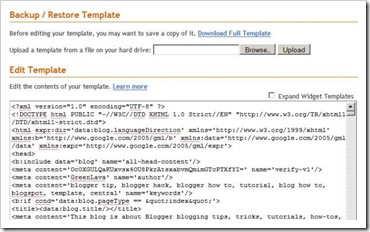

0 Comments:
Post a Comment
Subscribe to Post Comments [Atom]
<< Home